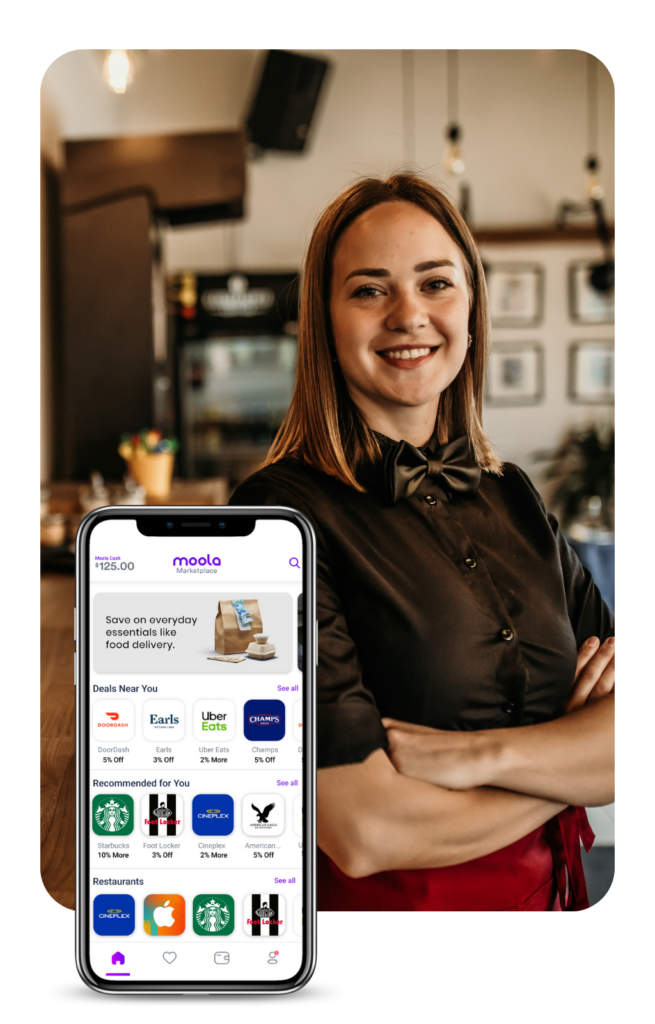We're Here To Help
Looking for some quick answers? We’ve published the most frequently asked questions and answers below.
Plus our dedicated Merchant Support Team is available 7 days a week with the following hours of service (all in Pacific Standard Time).
Call us toll-free at +1 (888) 527-2267
| Monday to Thursday | 9am – 10pm |
| Friday and Saturday | 9am – 5pm |
| Sunday | 9am – 10pm |
After hours, please fill in our contact form for further assistance and
someone will respond to you within 24 – 48 hours.
Frequently Asked Questions
Prepaid Loyalty Solution is a software solution for merchants that increases customer loyalty and assists business revenue growth. This solution can help you achieve new revenue sources with our easy-to-use digital system. It can be used for multiple locations with reporting functionality to ensure a seamless experience for both the customer and merchant. With no set up costs, up front revenue with no wait times, and hassle free set up, there’s so many reasons to try Moola.
Moola will set up an authorized merchant portal where you are able to able to sell your gift cards easily in store through any laptop, tablet or phone. In addition, your customers can self-serve purchase of gift cards directly through the Moola Marketplace.
Not only does the Prepaid Loyalty Solution make it easy for your business to sell gift cards for future business, once customers make a first purchase on Moola, they are able to purchase future gift cards via self-service.
Setting up is quick and painless and Moola would only require a week’s lead time.
There are no set up fees with the Prepaid Loyalty Solution and there are no wait times for revenue from the sale of your gift cards.
Gift cards are only sold in CAD and can be set up according to your preference from as little as $1 to any denomination you prefer.
A confirmation page will pop up on screen which looks like this:

The confirmation shown can be printed.
The purchaser will also receive an email confirmation with a direct link to the gift card.
Yes, this can be done any time from the merchant admin account. First select search and input the exact certificate number. Then, select the correct certificate item from the history search results, then click on “Void Certificate” on the top right corner:

The follow pop up will appear on screen to confirm the gift card has been voided:

The store manager can run a summary report of total gift cards sold and redeemed as well as unredeemed cards. This can be specific to a range of dates or times during the day, week or month. A CVS download will also provide the full transaction history.

From the merchant admin account, the dashboard will provide an overview of total store sales and redemption over a specified date range.

A full transaction history can also be provided under “Transactions”, specific to a date range, store or gift card activation or redemption lookup:

This is shown from the liability report:

Yes, the full certificate number needs to be input under search, then find the “Username” for the specific certificate in question:

Different staff will have different account access levels and privileges depending on their role. Account access is controlled from the Merchant Admin Account for each store. Every account access can require 2FA verification if requested. When gift cards are created, a passcode specific to the store can also be set by the store manager from his account. This passcode can be changed at any time. Gift card creation can also be suspended and reactivated at any time from the Merchant Admin Account.
Yes, there is an optional reference number field that can be used to match to the register used, or any other referencing that may be needed.
On the email confirmation, click on the hyperlink “Click to view gift card” and the gift card will appear with QR code for scanning, or gift card number and pin for manual entry.
The gift card can be redeemed simply by showing the gift card in store, either from their device or as a printout.
A cashier can only create a gift card (if enabled by the Merchant Admin Account), redeem a gift card or check the balance on an existing gift card.
After clicking on “Redeem” from the main page, the cashier can scan the QR code or manually enter the gift card number and pin.
Cashiers can click on “Use full balance” or enter a specific amount to be redeemed instead. A confirmation will pop up on screen with any remaining balance noted. An example is below (This can also be printed if needed):

The balance will update above the gift card QR code once the page is refreshed.
This can be pulled up from the store Merchant Admin Account:

Yes, our dedicated Merchant Support Team is available 7 days a week via email at support@content.moola.com. For urgent issues, please contact Merchant Customer Support
Toll Free Phone Number: +1 (888) 527-2267
Hours of Service (all in Pacific Standard Time):
Monday to Thursday | 9am – 10pm |
Friday and Saturday | 9am – 5pm |
Sunday | 9am – 10pm |
We're here if you need help or would like to provide us some feedback. Please fill in the form below and our support team will respond within 24-48 hours.